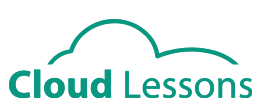 |
 |
 |
||||||
|
|
||||||||
| Cloud Lessons School
X
cloudlessons.netCloudlessons is a Software as a Service (SaaS) platform. This means that there is nothing to install on your school servers to make the software work, you only need computers with a modern web browser to access the software and you will not have to add extra duties to your IT staff because we look after all of that for you. When you sign up to Cloudlessons, we will provide you with your school's very own sub-domain for your teachers and students to use as your private version the software. Your copy of Cloudlessons will be separated from any other schools copy of Cloudlessons and will contain your own private Cloudlessons database. Your teachers will have unlimited access to the teachers tools, allowing them to create their own lesson and exam content, and your students will have access to only the materials provided by their teachers. You will also gain a principals account, giving you class statistics and student results at your fingertips. Register today to provide your teachers with the tools they need to deliver world class education outcomes and your digitally native students with a platform that encourages learning in an online environment they will love. |
||||||||
 |
||||||||
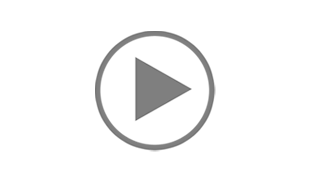
Cloudlessons, is technology that allows teachers to create, edit and auto mark tests in the cloud.
Watch the overview video of the amazing Cloud Lesson adaptive learning and assessment platform. Create your own test with advanced data mining. A must see for all schools.
.
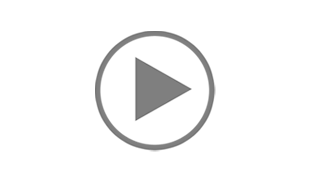
To access Cloudlessons, the principal or member of the admin team must create an account. View the video demonstration "Admin creating an account".
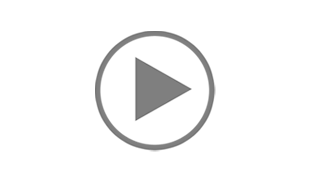
To access cloudlessons a Principal/Admin, Teacher and Student accounts need to be created. See the cloudlessons overview for more information
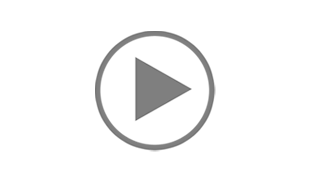
A teacher needs to create their account which includes their school's secret password. View the video demonstration "Teacher creating an account."
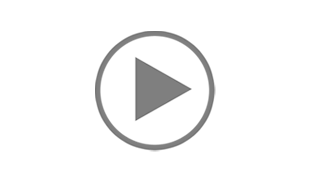
Their teachers create student accounts. View the video demonstration "Creating a student account."
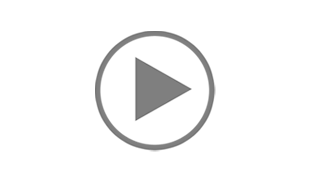
Login to the principal/admin account: - Click the check button, create class. - Click on a teachers name and then press the right arrow so the name appears in the right column. - In the field create class, write the name of the class then click the button create. View the video demonstration "Creating and assigning teachers to classes."
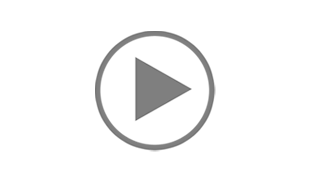
When a class has been created, one teacher has already been assigned to the class. More teachers can be assigned by: - click on the check button, assign teacher. - select the class from the dropdown list - tick the boxes in the left column of teachers - pressing the right arrow, the teachers being assigned to the class will now appear in the right column. - Click the button down the bottom, assign teachers. View the video demonstration "Creating and assigning teachers to classes."
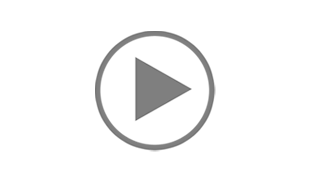
Log in with a teacher account:
- Click Test in the menu at the top
- Now click attachments
- Click the button, add attachments and upload attachments from your computer.
- Rename the attachment for later use
View the video demonstration "Adding and using attachments"
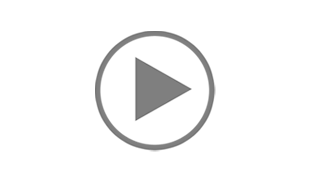
Cloning a test allows teachers to copy an existing test and then customise the cloned test by adding, deleting or editing existing questions.
View the video demonstration "Cloning tests"
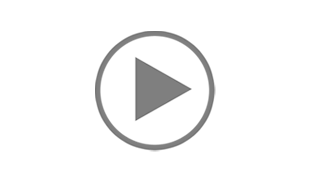
Many questions can be computer marked by the software. However, some questions will need to be marked by a teacher. View the video demonstration " Teacher marking a test."
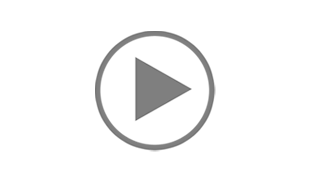
A button in the teacher's menu called run test so teachers can view the questions that are going to be in the test. View the video demonstration "Run class test"
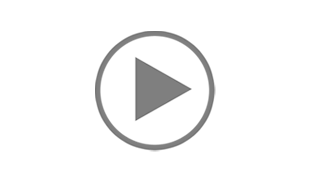
If a test has a large bank of questions it may be necessary for a teacher to turn those questions off that they do not want to appear in the test and turn on the questions they do want to be in the test. View the video demonstration "Turning questions on or off."
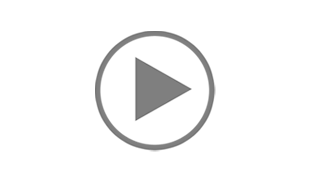
Adaptive tests means when a student answers a question incorrectly, they will get that exact question as part of the next test. Meaning, each student will likely have a different set of questions in the following test. View the video demonstration "Adaptive tests."
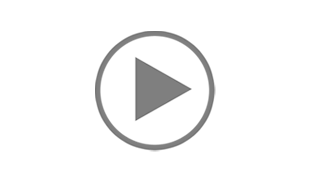
A basket of questions are similar questions that are testing the same skill group together in what we call a basket of questions? View the video demonstration "Basket of questions."
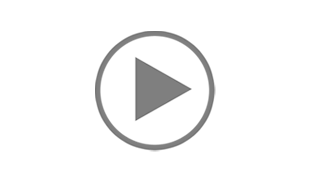
Students log in with their detail and select the test assign to them by their teacher. View the video demonstration "Student answering questions."
Copy and paste code for maths fonts
| Greek | Copy and Paste |
|---|---|
|
α alpha |
\alpha |
| β beta | \beta |
| γ gamma | \gamma |
|
δ delta |
\delta |
| ε epsilon | \epsilon |
| ζ zeta | \zeta |
Copy and paste code for maths fonts
| Greek | Copy and |
|---|---|
|
|
\alpha |
| β beta | \beta |
| γ gamma | \gamma |
|
δ delta |
\delta |
| ε epsilon | \epsilon |
| ζ zeta | \zeta |
